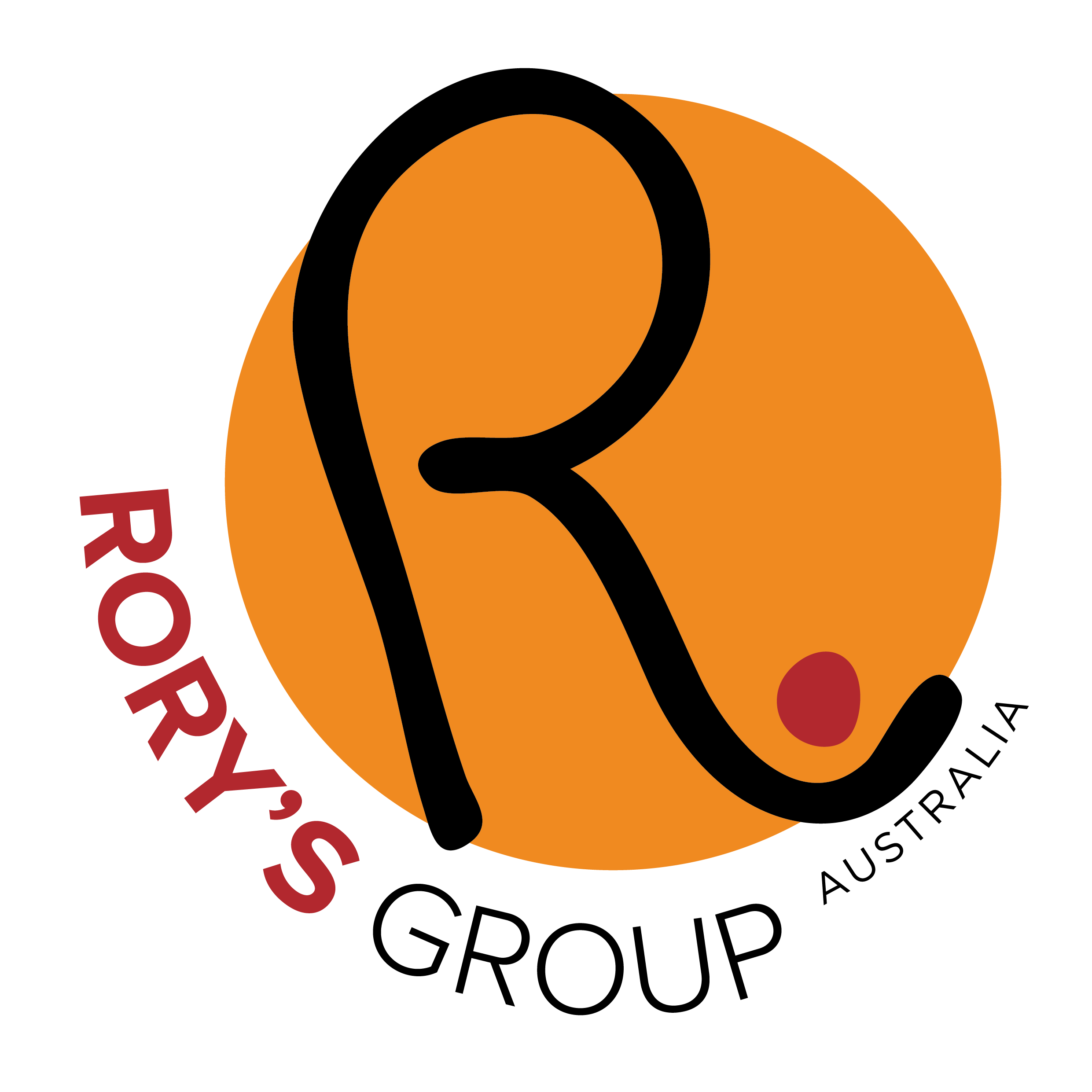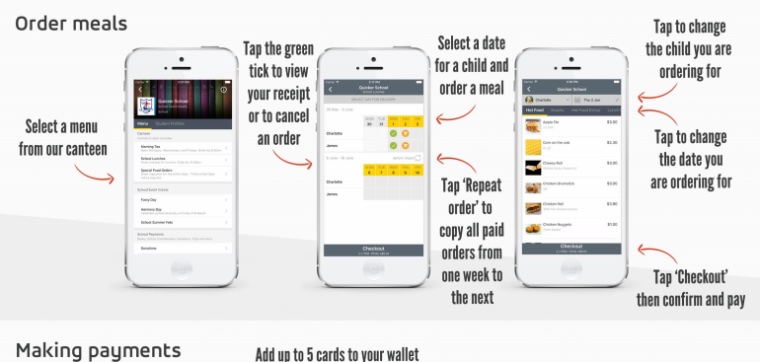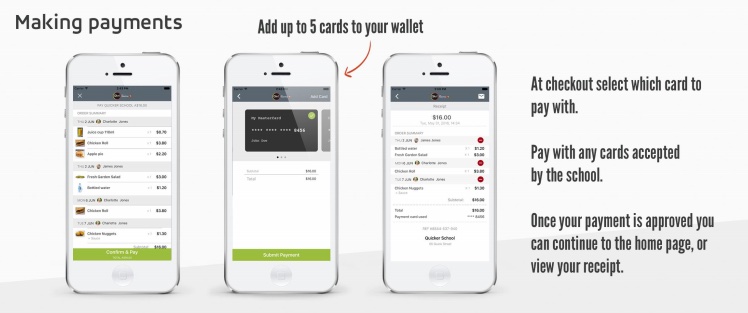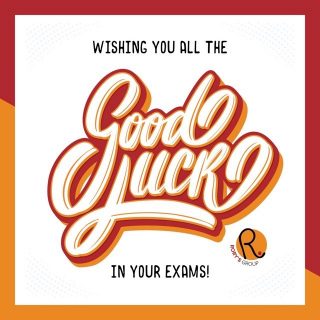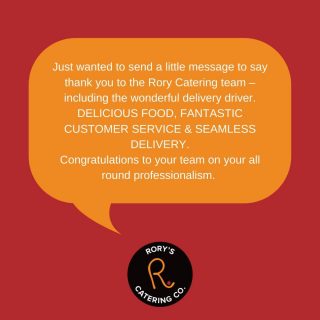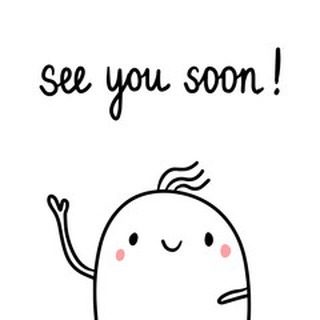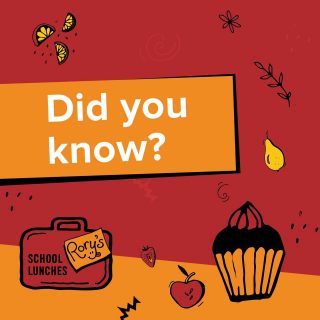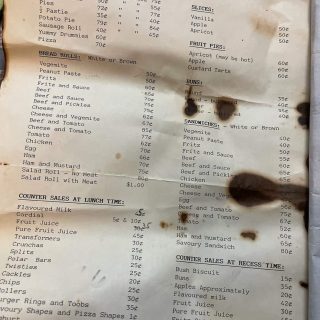Rory’s School Lunches provides an online canteen ordering system for the convenience of schools, parents and students.

Once your school is registered for online ordering:
- orders can be placed in advance, any time, until 8:30am on the day the lunch is required.
- students don’t need to bring cash to school to pay for their lunch order.
- parents can also discuss food choices with their children, which is particularly helpful for younger students.
What do online lunch orders cost?
There is no additional cost to schools or parents to order your lunch online.
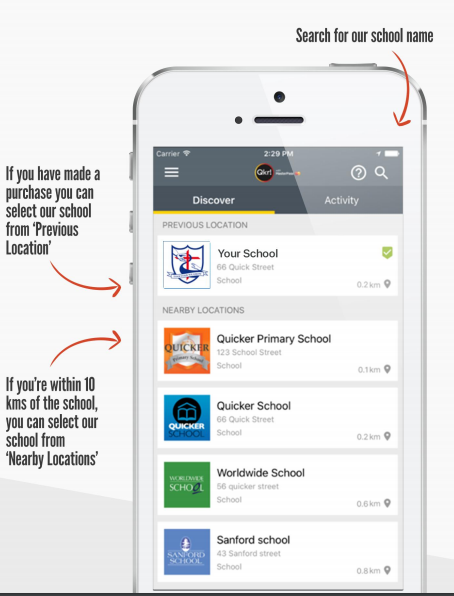
Rory’s School Lunches has partnered with QKR! (pronounced ‘quicker’).
Registering for the online canteen is as easy as 1, 2, 3, 4.
Step 1: Download Qkr!
Apps are available for both Android and iPhone. iPad users can download the iPhone app.
Step 2: Register
Select your Country of Origin as ‘Australia’ and follow the steps to register.
Step 3: Find Your School
Your school will appear in ‘nearby locations’ if you are within 10kms of the school. Otherwise, search for your school by name.
Step 4: Register Your Children
When you first access your school you will be prompted to add a student profile for your child. This allows you to make orders and payments for them.
Once you have set up your QKR! account, you can:
Order Rory’s School Lunches
Make payments using up to five different credit cards
FAQs About Qkr!
Which card types can I use with Qkr?
- Qkr! will accept payment using any credit or debit card accepted by the school.
- You can add up to five different cards to your Qkr! account.
- At checkout, you can easily select from any of your registered cards by simply tapping the ‘>’ symbol under the heading ‘Payment’ near the top of the checkout screen.
- Qkr! is provided by MasterCard so you know your payments are secure. No information will be stored on your phone.
- Registration details and card information are saved securely on the MasterCard network.
How do I add or delete cards?
To add, delete or edit your payment cards go to ‘Settings’:
- Open Qkr!
- Tap on the three horizontal lines icon at the top left of the screen
- Tap on the word ‘Settings’. This will open the settings page and present you with a number of options to personalise the way Qkr! works for you.
- Tap ‘Manage Payment Cards’.
- To delete a card, press the red ‘minus’ symbol on Apple devices or Tap and hold card you wish to delete on Android devices.
- To edit details of an existing card, tap quickly to enter ‘Edit Card’ screen.
- To add a new card, tap ‘Add’ button (Apple devices) or the icon of a card with a ‘+’ symbol (Android devices) on the top right of your screen to enter the ‘Add Card’ screen.
To add another card from the checkout screen:
- Tap on your registered card.
- Tap ‘Add Card’ option.
- Provide card details.
- Tap the ‘Done’ button (Apple devices) or ‘tick’ icon (Android devices) on the top right of your screen to save change.